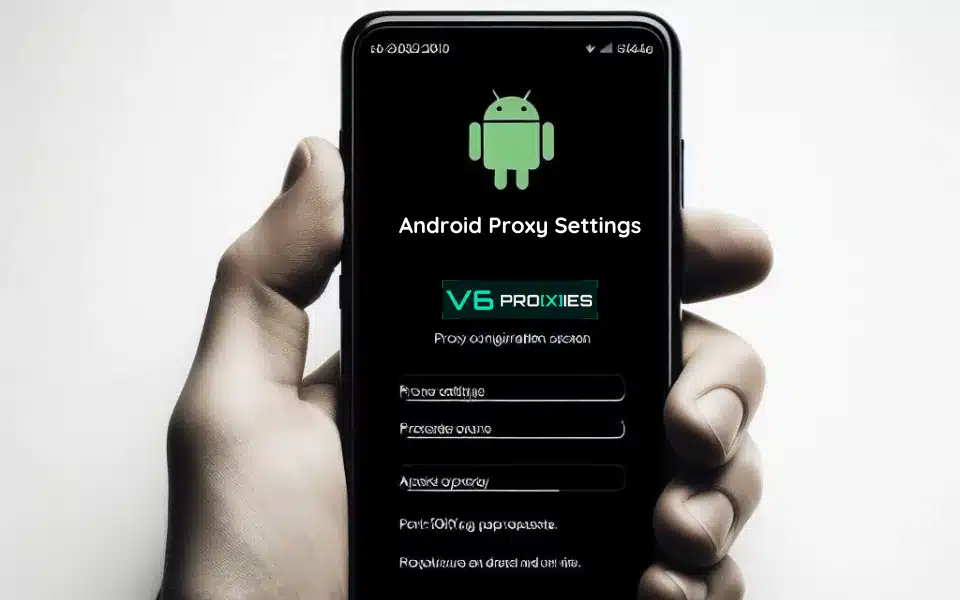Using a proxy for Android can greatly enhance your online experience and enable various activities that may otherwise be restricted. Proxies act as intermediaries between your Android device and the internet, routing your traffic through remote proxy servers before reaching the destination website or app. This provides numerous benefits such as anonymity by masking your real IP address, bypassing geo-restrictions to access content globally, and avoiding IP bans or CAPTCHAs that could hinder your internet freedom.
In this comprehensive guide, we’ll walk you through the process of setting up a proxy on your Android device step-by-step in two main scenarios:
- Setting proxies on android through cellular data.
- Setting proxies on android through WiFi.
Related: How To Configure A Proxy On iPhone?
Table of Contents
Android Proxy Prerequisites
Before we dive in, ensure you have a proxy account and the necessary login credentials:
- Proxy hostname
- Proxy port number
- Username
- Authentication/password
Additionally, make sure you have an active cellular data or WiFi connection on your Android device.
Configuring Android Proxy for Cellular Data
Setting up a proxy for your cellular data on Android is a straightforward and hassle-free process that you can effortlessly perform with these step-by-step instructions:
- Open the Settings app on your Android device and navigate to the “Network & Internet” section.
- Click the setting icon next to the SIM provider name.
- Locate and tap on “Access Point Names” or “APNs” at the bottom.
- Select the APN you’re currently using (e.g., the one provided by your mobile carrier). This will open the APN details.
- Scroll down and look for fields like “Proxy,” “Port,” “Username,” and “Password.” Enter your proxy details accordingly:
- Proxy: [your_proxy_hostname_or_ip]
- Port: [your_proxy_port_number]
- Username: [your_proxy_username]
- Password: [your_proxy_password]
- Once you’ve entered all the required information, tap the menu button and select “Save” to apply the proxy settings.
- Restart your mobile data connection by toggling Airplane mode on and off.
- Now, open any web browser on your Android device. If authentication is required, enter your proxy username and password when prompted.
- Visit a website that displays your IP address to verify that it has changed to the proxy IP.
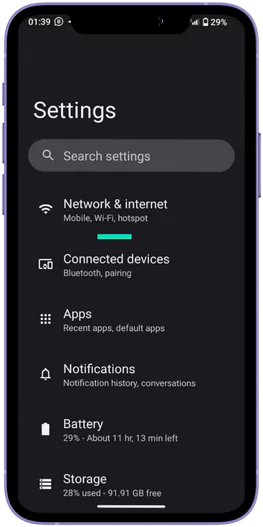
Configuring Android Proxy for WiFi
- Go to the Settings app and tap on “Network & Internet” or the WiFi section.
- Click the setting icon next to the WiFi network. Select “Modify Network” from the options or the edit icon at top right corner.
- Click “Advanced settings”.
- Look for the “Proxy” setting and select “Manual” from the dropdown.
- Enter your proxy details in the respective fields:
- Proxy hostname: [your_proxy_hostname_or_ip]
- Proxy port: [your_proxy_port_number]
- (Optional) Proxy username: [your_proxy_username]
- (Optional) Proxy password: [your_proxy_password]
- If you want to bypass the proxy for specific websites, enter them comma-separated in the “Bypass proxy for” field.
- Tap “Save” to apply the WiFi proxy settings.
- Open any web browser and authenticate the proxy if required. Visit an IP checking website to confirm that your IP address has changed.
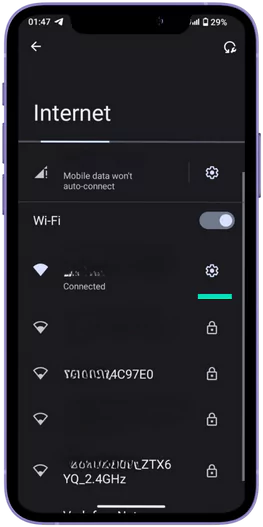
Disabling Proxy on Android
To disable the proxy on your Android device, simply navigate back to the network settings (cellular data or WiFi) where you configured the proxy. Change the proxy setting from “Manual” to “None” and save the changes.
Troubleshooting Issues
If you experience any proxy issues, such as the “ERR_TUNNEL_CONNECTION_FAILED” error, double-check your proxy credentials or try restarting your Android device. Keep in mind that some apps may not work with proxies or require additional proxy configurations within the app settings.
By following this step-by-step guide, you can easily set up a proxy on your Android device for both cellular data and WiFi connections, unlocking a more secure and unrestricted internet experience. Sign up for V6proxies solutions today to get started!
FAQs On Android Proxies
To help you get clear simple answers and master this topic, we gathered frequently asked questions and answered them in detail:
1. Do Android proxy settings apply to all apps on a device?
No, when you configure global proxy settings on an Android device, it does not necessarily apply to all apps universally. Whether an app honors the system-wide proxy settings or not depends on how the app was designed and developed.
Most default browsers and some apps will route traffic through the configured proxy automatically. However, many apps have their own proxy settings or may be designed to ignore global proxy configurations altogether for security or other reasons.
If you want to force all device traffic, including that of other apps, through a proxy server on an Android device without root access, you would need to use a dedicated proxy app or VPN solution that creates a local VPN connection.
Can I set a proxy on Android to affect apps, not only websites?
By default, configuring a proxy server on Android devices only affects the web browser traffic and may not work for all apps installed on your device. However, there are ways to force all app traffic through a proxy server:
- Use a proxy app or VPN app that creates a local VPN connection on your Android device to route all internet traffic.
- Root your Android device, which gives you deeper system access to configure a system-wide proxy that all apps must use.
- Some apps have their own built-in proxy settings that you can modify within the app itself.
It’s important to note that routing all app traffic through a proxy may slow down your device and consume more battery life. Additionally, some apps specifically block connections through proxies or VPNs for security reasons. (Example: Instagram open proxy error)
Are There Any Free Proxy Servers For Android?
Yes, there are some free proxy services available for Android users. However, it’s important to understand the significant drawbacks and risks associated with free proxy servers:
Free Android Proxy Servers Paid Android Proxy Servers ❌ Oversaturation & limited bandwidth lead to slow speeds ✅ Optimized for high speeds & performance ❌ Data logging & potential misuse of user data ✅ Ethical data practices, encryption, and anonymity ❌ Lack of customer support or service guarantees ✅ Dedicated customer support & service level agreements ❌ Higher risk of IP addresses being blocked or blacklisted ✅ Frequently refreshed IP pools reduce blocking risks ❌ Strict data transfer limits ✅ Unlimited or high data transfer allowances ❌ Limited functionality & customization options ✅ Advanced features like location targeting, sticky sessions, etc. ❌ Frequent downtimes & service interruptions ✅ High uptime & reliable service
Main Takeaways
- Proxies provide a way for Android devices to enhance online anonymity, bypass geographical restrictions, and prevent IP-based blocking by routing internet traffic through intermediary servers.
- Setting up a proxy on an Android device can be done for both cellular data and WiFi connections, involving entering the proxy details such as hostname, port, username, and password into the network settings.
- To configure a proxy for cellular data, you must modify the Access Point Names (APNs) settings, while WiFi proxy settings are adjusted within the WiFi network’s advanced settings.
- If you need to disable the proxy settings on your Android device, simply revert the proxy configuration from “Manual” to “None” in the network settings for both cellular and WiFi.
- While Android proxy settings generally apply to web browser traffic, some apps may not respect these settings; using a dedicated proxy or VPN app can help route all device traffic through a proxy, although this may impact device performance and battery life.