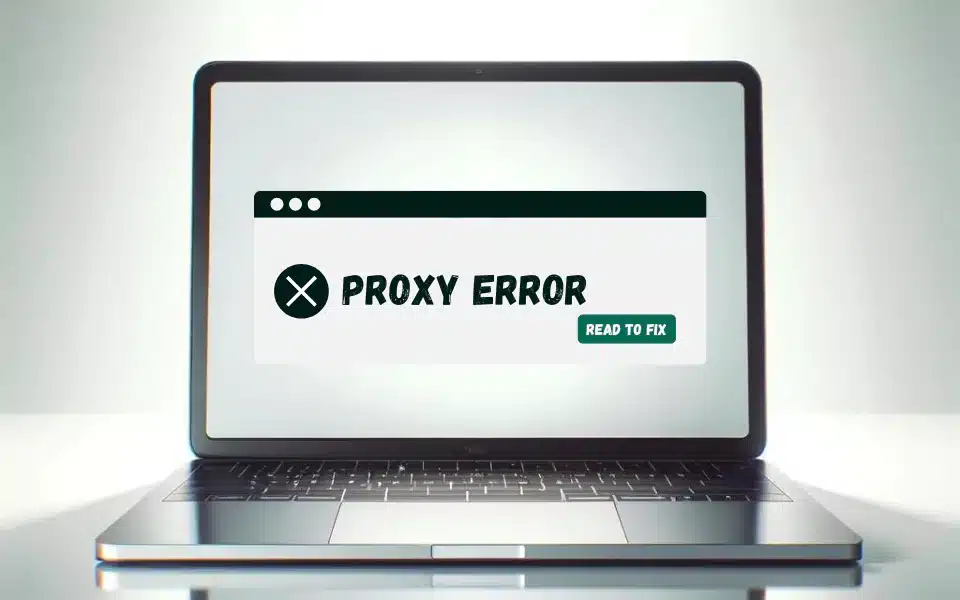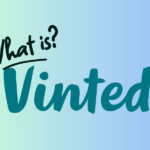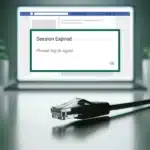Websites not loading, slow connections, or those frustrating “proxy errors” can completely disrupt your online experience. Whether you intentionally use a proxy service for extra privacy or encounter these “proxy server problems” unexpectedly, they can leave you wondering what went wrong.
This guide is here to help. We’ll demystify what proxy errors actually mean, explore why they happen (from misconfigured settings to server issues), and provide steps to get you back to browsing smoothly.
Table of Contents
- Understanding Common Proxy Errors
- The 403 Forbidden Error
- The 407 Proxy Authentication Required Error
- The 502 Bad Gateway Error
- The 503 Service Unavailable Error
- The 504 Gateway Timeout Error
- How To Troubleshoot Proxy Server Problems?
- Specific Proxy Error Scenarios & Solutions
- How To Prevent Proxy Errors?
- Main Takeaways
Understanding Common Proxy Errors
When problems arise with a proxy server, you’ll usually be met with an error message. These errors often include HTTP status codes that help pinpoint the trouble.
HTTP status codes serve as the cornerstone for communicating between a client (like a web browser or app) and a server on the internet. They are part of the HTTP response message that a server sends back to the client to indicate the outcome of the requested action.
Here’s a breakdown of some common HTTP proxy errors:
The 403 Forbidden Error
- Definition: The server understands your request but refuses to let you access the resource.
- Reasons:
- Incorrect Permissions: Your account lacks authorization.
- IP Restrictions: Your IP address is blocked by the proxy or target website.
- Cures:
- Verify Credentials: Ensure you’re using the correct login for the proxy server if required.
- Contact Administrator: Request necessary permissions if you lack them.
- Check IP Issues: Try using a different network or a VPN service to see if an IP block is at play.
The 407 Proxy Authentication Required Error
- Definition: Authentication is required to use the proxy server.
- Reasons:
- Invalid Credentials: Incorrect username or password for the proxy.
- Missing Credentials: Authentication information for the proxy has not been provided.
- Cures:
- Enter Correct Credentials: Ensure your proxy login details are accurate.
- Set Up Authentication: Correctly configure your proxy’s authentication settings.
The 502 Bad Gateway Error
- Definition: The proxy server received an invalid response from an upstream server.
- Reasons:
- Proxy Server Down: The proxy itself is unreachable.
- Proxy Misconfiguration: Incorrect proxy settings.
Wait and Retry: Temporary server issues may resolve without action.
- Solutions:
- Check Proxy Settings: Verify correct proxy configuration.
- Switch Proxies: If feasible, use an alternate proxy server.
The 503 Service Unavailable Error
- Definition: The proxy server is temporarily unable to handle the request due to overload or maintenance.
- Reasons:
- Proxy Overloaded: Excessive requests to the proxy server.
- Target Website Down: Inaccessibility of the desired website.
- Cures:
- Wait and Retry: Temporary issues often self-resolve.
- Switch Proxies: Opt for a less burdened proxy server.
The 504 Gateway Timeout Error
- Definition: The proxy server did not receive a timely response from the upstream server.
- Reasons:
- Network Congestion: Delays affecting proxy communication.
- Website Issues: Slow or unresponsive target website.
- Cures:
- Check Network: Confirm your internet connection’s stability.
- Retry Later: Some issues resolve with time.
- Website Contact: For persistent problems, reach out to the website’s support.
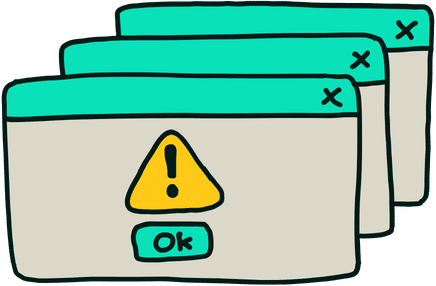
How To Troubleshoot Proxy Server Problems?
When you encounter a proxy error, there’s no need to panic. Many of these issues can be fixed with some basic troubleshooting. Here’s a step-by-step approach:
1. Check Basic Connectivity
- Rule out broader issues: Before focusing on the proxy, make sure you have a working internet connection. Try visiting websites without using your proxy to confirm your internet itself is functioning.
- Local network troubles: If you’re on a local network (home or workplace), make sure there aren’t any network-wide problems affecting your connection. These can include router malfunctioning, poor WiFi signal strength, damaged or loose Ethernet cables connecting your computer to your router, or incorrect DHCP settings.
2. Proxy Settings
- Double-check within your browser: Most web browsers allow you to configure proxy settings. Verify that the address, port number, and any authentication details are correct.
- Device settings: If you’re using a system-wide proxy, ensure these settings are also correct within your operating system’s network configuration panel.
3. Authentication
- Review and update: If the proxy server requires authentication, make sure you’re using the correct username and password. Update them if necessary.
4. Firewall Interference
- Antivirus too cautious: Sometimes firewall software or antivirus programs can mistakenly block legitimate connections. Temporarily disable these programs to see if this resolves the proxy issue.
- Rules and permissions: If you manage your firewall settings, make sure there are rules in place to allow your proxy connection.
5. Temporary Proxy Server Issues
- Switch if you can: To test if the issue is with the proxy server itself, try using a different proxy service and see if the problem persists.
- The waiting game: Server troubles can be temporary. After basic troubleshooting, a short wait followed by re-trying might solve the problem.
6. Contacting Network Administrator
- Corporate networks: Within company environments, you often have limited control over proxy settings. Seeking guidance from your IT support team is usually the best solution in these scenarios.

Specific Proxy Error Scenarios & Solutions
Proxy errors manifest in diverse scenarios ranging from public Wi-Fi use to school and workplace restrictions and accessing specific websites. Understanding these scenarios and knowing how to address them effectively is crucial for proxy and VPN users.
1. Proxy Errors on Public Wi-Fi
Public Wi-Fi networks often lack the same security measures as your home or office network. Be cautious when using a proxy on these public networks, as your data could be compromised if the proxy provider isn’t trustworthy.
Be also aware that certain websites or types of connections may be intentionally blocked on public Wi-Fi networks for security or bandwidth management reasons.
If you absolutely need to use a proxy on public Wi-Fi, consider employing a reputable VPN service. This will encrypt your traffic and, in some cases, help you bypass restrictions.

2. Proxy Server Problems At Work
Within the workplace, companies frequently have specific proxy configurations in place for security or network monitoring. Adhere to your company’s established policies, and avoid trying to circumvent these settings unless you have explicit authorization. If you run into proxy errors at work, the most effective approach is to contact your IT department for assistance.
3. Proxy Errors and Specific Websites
Some websites, particularly streaming platforms like spotify, ticketing platforms like ticketmaster, or social giants like instagram actively take steps to prevent connections from known proxies. This is usually done to enforce geographic restrictions or licensing agreements. Furthermore, certain websites might limit the number of connections from a single IP address to deter abuse. If your proxy IP is shared and has many users, you may encounter these limitations. Read more on solving the instagram open proxy error, bypassing ticketmaster restrictions, and accessing spotify at school in our blog.
Related: What is a proxy hostname?
How To Prevent Proxy Errors?
These are some best practices recommended by experts for you to avoid proxy server problems.
- Choose Reputable Providers: If you use a proxy service, opt for well-established, paid providers. These are more likely to maintain their servers, provide clear guidelines, and offer support if there are issues. Avoid free proxies that might be unreliable or even harbor security risks.
- Understand Limitations: Be aware of your chosen proxy’s bandwidth and request limits. Overloading it can lead to errors or downtime. (V6proxies offer you unlimited bandwidth at all available plans!)
- Update Your Software: Regularly update your browser, operating system, and any proxy-related software to patch vulnerabilities and ensure compatibility.
- Follow Security Best Practices: If you manage your own proxy server, implement strong security measures like firewalls, SSL encryption, and regular monitoring to protect against malicious activity.
- Responsible Use: Avoid using proxies for illegal or malicious activities. This can trigger blocks from websites and put you at risk.
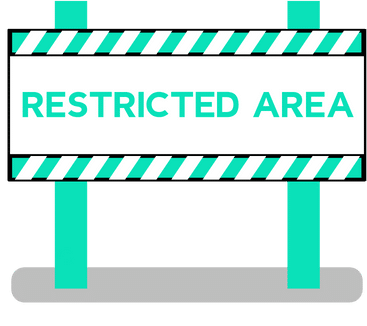
Main Takeaways
1. Proxy errors, such as “403 Forbidden” or “504 Gateway Timeout,” occur due to issues like misconfigured settings, server overload, or network congestion, disrupting online browsing.
2. HTTP status codes are crucial for identifying the specific type of proxy error encountered, enabling targeted troubleshooting efforts.
3. Basic troubleshooting steps for resolving proxy errors include checking internet connectivity, verifying proxy settings, ensuring correct authentication, and adjusting firewall settings.
4. Specific scenarios, such as using proxies on public Wi-Fi, at work, or for accessing certain websites, require awareness of security measures and potential restrictions.
5. To prevent proxy errors, it’s recommended to choose reputable proxy providers, understand your proxy’s limitations, keep software updated, follow security best practices, and use proxies responsibly.
Related articles:
- Tags:
- troubleshooting problems