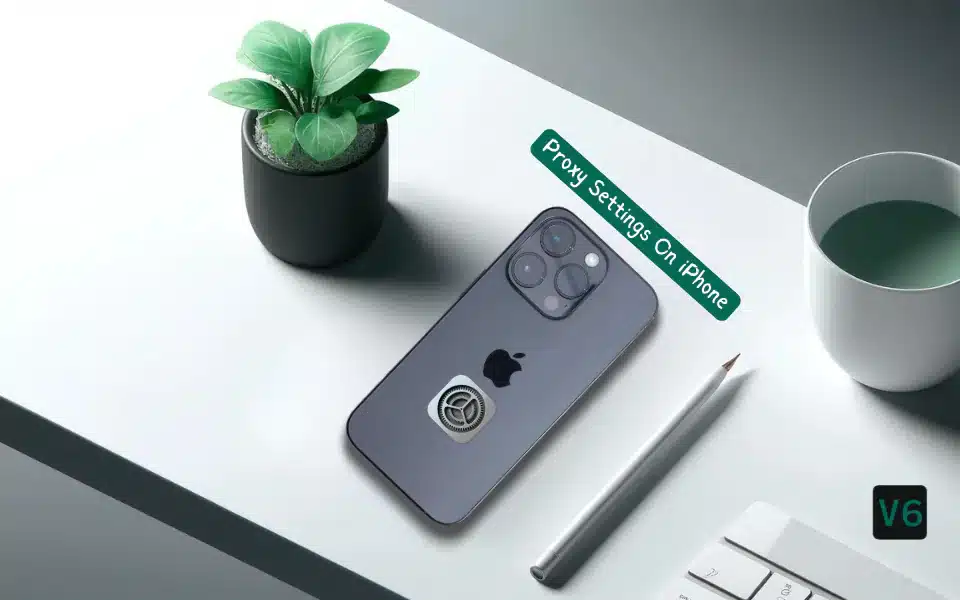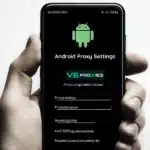If you want to access restricted websites or content on your iPhone, change your IP address, or enhance your online privacy, you can set up a proxy server for iphone. In this guide, we’ll walk you through the process of configuring and using a proxy on your iPhone.
Before we begin, make sure you understand what a proxy server is and how it works. If you need a refresher, check out our guide: What Is a Proxy Server?
Table of Contents
Setting Up a Proxy on iPhone
- Open the Settings app on your iPhone and tap “Wi-Fi.”
- Select the Wi-Fi network you’re currently connected to.
- Scroll down and tap “Configure Proxy.”
- Choose “Manual” or “Automatic” configuration.
- If you’re using a manual configuration, you’ll need to enter the proxy server details provided by your proxy service provider.
- If your provider offers an automatic configuration script, select “Automatic” and enter the proxy configuration URL.
- For manual configuration, enter the following details:
- Server: The proxy server’s IP address or hostname. Learn more about proxy hostnames in this guide.
- Port: The port number associated with the proxy server.
- If required, enable “Authentication” and enter your proxy username and password.
- Once you’ve entered the proxy details, tap “Save” to apply the settings.
- Test your proxy connection by visiting a website or using a service like What Is My IP Address? to verify that your IP address has changed.

Using a Proxy on iPhone
After setting up the proxy, your iPhone will route all internet traffic through the configured proxy server. This allows you to access websites and content that may be restricted based on your location or network.
Keep in mind that different types of iOS proxies offer varying levels of anonymity, speed, and features. If you’re unsure which proxy type to use, check out our guides on:
- SOCKS5 Proxies
- Residential Proxies
- 4G Mobile proxies
- Rotating vs static proxies
- Datacenter Proxies
- IPv4 Vs IPv6 Proxies
These guides will help you understand the differences and choose the best option for your specific needs.
How To Turn Off Proxy on iPhone?
If you no longer need to use a proxy or want to revert to your regular internet connection, follow these steps:
- Open the Settings app and go to “Wi-Fi.”
- Select the Wi-Fi network you’re connected to.
- Scroll down and tap “Configure Proxy.”
- Choose “Off” to disable the proxy server.
That’s it! Your iPhone will now connect directly to the internet without going through a proxy server.
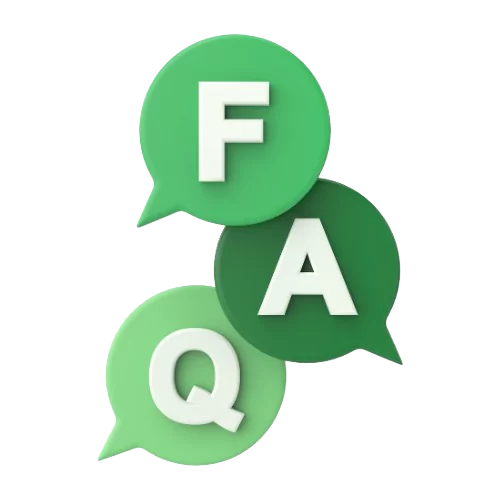
More FAQs
To cover common questions and clarifications related to using proxies on iPhones, we tried to answer frequently asked questions on the topic:
What does VPN do on iPhone?
A Virtual Private Network (VPN) and a proxy server both help mask your iPhone’s IP address, but they work differently. A VPN creates an encrypted tunnel between your device and a remote server, routing all internet traffic through this secure connection. This encryption protects your online activities and data from being monitored.
Proxies, on the other hand, act as intermediary servers that forward your web requests. While basic HTTP proxies don’t encrypt traffic, SOCKS5 and SSL/HTTPS proxies do provide encryption, similar to VPNs. The main difference is that VPNs encrypt all internet traffic from your device, while proxies typically encrypt only the web requests routed through them.
What is the “Configure Proxy” Option on iPhone?
The “Configure Proxy” option under your Wi-Fi network settings allows you to specify a proxy server that your iPhone will use to route internet traffic. This is useful for accessing restricted content, changing your IP address, or enhancing privacy.
Should “Configure Proxy” be on or off on iPhone?
If you’re not using a proxy server, the “Configure Proxy” setting should be turned off (set to “Off”). However, if you want to route your traffic through a proxy, you’ll need to turn it on and enter the proxy server details.
How to use SOCKS5 on iPhone?
Unfortunately, iOS doesn’t natively support SOCKS5 proxy configuration. To use a SOCKS5 proxy on your iPhone, you’ll need to install a third-party app or use a VPN service that supports SOCKS5 proxies.
What is “HTTP Proxy” on iPhone?
The “HTTP Proxy” option under “Configure Proxy” on your iPhone refers to a proxy server that handles HTTP and HTTPS traffic. This type of proxy is commonly used for web browsing and accessing websites.
How to change the proxy on iPhone?
To change the proxy server on your iPhone, go to Settings > Wi-Fi > Select your Wi-Fi network > Configure Proxy. From here, you can update the server address (hostname), port number, and authentication details for the new proxy server you want to use.
For more advanced proxy configurations, troubleshooting tips, or recommendations on the best proxy providers, explore our blog or contact our support.
Related articles: