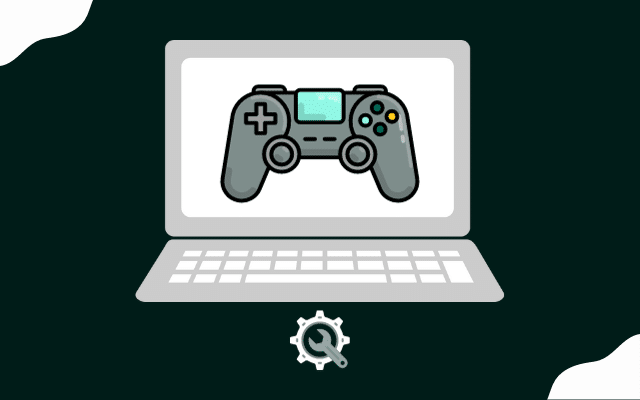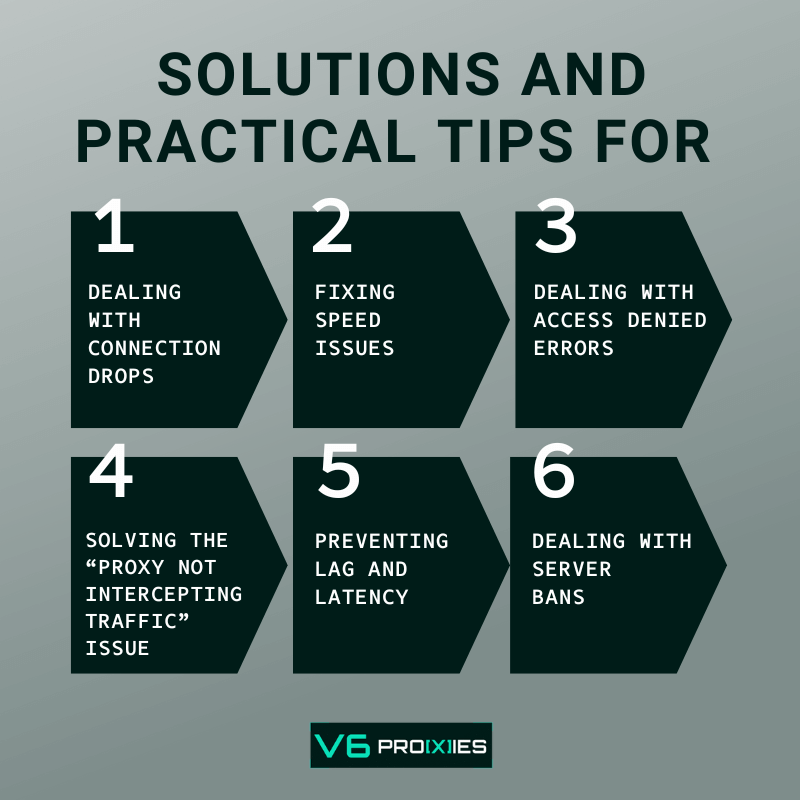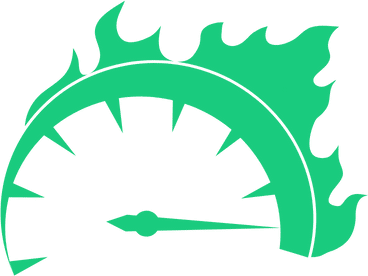Gaming proxies can be a great way to improve your gaming performance and privacy, but you can also face problems from time to time.
If you’re having trouble with your gaming proxy, don’t worry! In this blog, we’ll cover the most common gaming proxy issues and how to fix them.
We’ll walk you through a step-by-step guide to troubleshooting the most common gaming proxy issues, such as:
- Slow connection speed
- High ping and latency
- Timeouts and connection errors
We know you are in gaming for fun, so read on! We’ll help you get back to gaming as quickly as possible.
Table of Contents
Dealing with connection drops
Connection drops can occur due to unstable proxy servers or network issues, disrupting gaming. To fix that:
- Check your internet connection for stability.
- Ensure proxy server settings are correct as recommended by your provider.
- Verify if the proxy provider is experiencing downtime or issues.
- Contact your proxy provider’s support for assistance.
Fixing speed inconsistencies
- Confirm your proxy server is geographically close to gaming servers.
- Select a high-speed proxy plan from a reputable provider.
- Ensure your device isn’t running bandwidth-intensive background processes.
- Check for any local network issues that may affect speed.
Dealing with access denied errors
- Verify that your proxy IP isn’t blocked or blacklisted by the gaming platform.
- Check if you’ve correctly configured proxy settings in your gaming software.
- Ensure your proxy provider’s servers are not flagged for suspicious activity.
- Contact the proxy provider or game support for assistance in case of persistent access issues.
Handling game server ping issues
Ping measures the time it takes for data to travel from your device to a server and back, usually in milliseconds (ms).
A lower ping indicates a faster connection, which is preferable, especially in online gaming where real-time interaction is crucial. Game server ping issues can be due to:
- Distance: Further the server, higher the ping.
– Solution: Select a game server closer to your location.
- Network Congestion: More traffic can slow down the connection.
– fix: Play during off-peak hours or upgrade to a better ISP.
- Poor Quality ISP: Low-quality internet services can result in high ping.
– Solution: Switch to a higher-quality ISP with better performance.
- Hardware Issues: Outdated or malfunctioning hardware may affect ping.
– To solve: Update or replace outdated hardware.
- Server Load: Overloaded game servers can cause high ping.
– Solution: Choose a server with lower player counts or better capacity.
- Software Configuration: Incorrect network settings can lead to ping issues.
– Ensure network settings are optimised; consult forums or support for game-specific configurations.
Dealing with the “proxy not intercepting traffic” issue
This is an issue that happens if the hosts file is not edited to redirect traffic to the proxy IP address. Let’s understand this in simple terms:
The hosts file is a file on your device that maps website names to IP addresses. For example, when you type www.game.com in your browser, your device looks in the hosts file to see what IP address matches www.game.com.
Normally, your device is trying to connect directly to the real game servers using their website names and IP addresses. We want the game traffic to go to the proxy on your device instead.
To do this You have to edit the hosts file on your device and change the real game server website names to point to the IP address of the proxy on your device.
For example, let’s say one of the real game servers has:
- gameserver1.company.com –> 12.34.56.78
We would change this to:
- gameserver1.company.com –> 192.168.1.10 (the IP of the proxy on your device)
Now when the game tries to connect to gameserver1.company.com, it will get redirected to the proxy at 192.168.1.10 on your device instead of the real game server.
Steps to solve the problem
- Find the hosts file on your device.
- Open the hosts file in a text editor like Notepad. You’ll need admin access to edit it.
- Look for any entries that contain the hostnames of the real game servers you want to redirect.
- Change the IP addresses listed next to those hostnames to the IP address of your proxy server.
- Save the modified hosts file.
- Make sure the proxy server is running on the IP you specified in the hosts file.
- Launch the game. Traffic to the game server hostnames should now be redirected to your proxy server.
- Verify in the proxy logs that traffic is being intercepted.
This allows the proxy to intercept the game traffic rather than it going directly from the game to the real servers. Editing the hosts file ensures all game traffic is redirected through the proxy.
Preventing lag and latency caused by a proxy
- Identify a reputable proxy provider with high-speed connections.
- Select a proxy whose physical or virtual location is geographically near the server hosting your game.
- Avoid using free proxies to prevent security risks.
- Configure your proxy settings correctly on your device.
- Test the proxy connection before playing to ensure smooth gameplay.
- Launch your game and monitor the connection for any issues.
Dealing with server bans
Game servers might ban players using proxies as it’s often associated with cheating or bypassing geo-restrictions. To overcome gaming server bans:
- Check the game’s terms of service regarding proxy usage.
- Use a proxy or VPN service that offers a dedicated IP, reducing the chance of a ban.
- Only use proxies when necessary and adhere to the game’s rules to avoid bans.
Each problem has its unique set of challenges and solutions, understanding them can lead to a better gaming proxy experience. We hope we have answered your questions, and will be happy to answer any other questions you might have.