With over 50,000 games hosted on its platform, Steam offers a vast digital playground for gamers across the globe. However, geo-restrictions and regional pricing can sometimes limit access to desired titles or the best deals. Steam proxies provide a solution, allowing you to potentially bypass these limitations and enhance your gaming experience. This could open possibilities like accessing region-locked games, finding better deals, and even potentially improving connection speeds depending on your setup.
Table of Contents
Why Would You Need Proxies For Steam?
While Steam offers a massive catalog of games and streamlined services, certain limitations can arise. Gaming proxies provide a potential workaround for several of these challenges:
- Unlocking Geo-Blocked Content: Some games or in-game content might be unavailable in your region due to licensing agreements or other restrictions. Proxies can help you virtually “change” your location on Steam, potentially giving you access to these otherwise blocked offerings.
- Exploring Regional Pricing: Steam games often have varying prices across different regions. With a steam proxy, you can switch your Steam store region to potentially find better deals or get access to games only available in specific regions.
- Bypassing School or Work Restrictions: If your institution blocks access to Steam, a proxy can help you unblock Steam. It’s important to note that this could violate network policies, so proceed with caution.
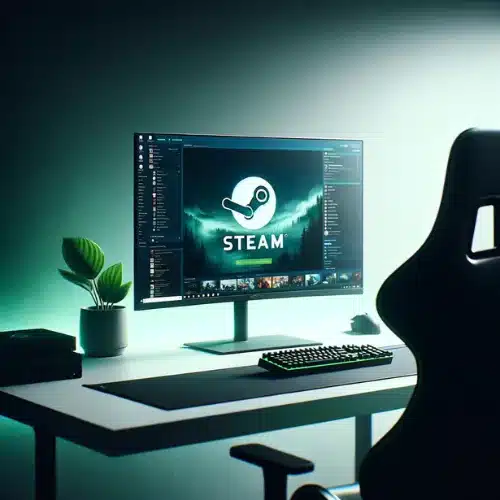
How to Set Up a Proxy for Steam?
There are two primary ways to configure a proxy for Steam. The right choice for you depends on your specific needs.
Option 1: System-Wide Proxy (affects all internet traffic)
This method is the simplest to configure, routing all your internet data through the gaming proxy server.
- Windows:
- Search for “Proxy settings” in the start menu.
- Enable “Use a proxy server.”
- Enter the proxy’s IP address and port provided by V6proxies.
- Click “Save”.
- Mac:
- Go to System Preferences > Network.
- Select your active network connection.
- Click “Advanced” > Proxies tab.
- Select the protocol type used by your V6Proxies proxy.
- Enter the proxy’s IP address, port, and authentication details (if required).
- Click “OK” and then “Apply”.
When to use this? Choose this option if you need the proxy for multiple programs or want to change your apparent location across all your internet activity.
Option 2: Steam-Specific Proxy
This method configures a proxy just for Steam, leaving other applications unaffected. This method requires additional software but keeps your other internet traffic unaffected. It’s generally for more advanced users comfortable with third-party tools. Here is how to do it:
- Choose a Tool: There are several programs like ProxyCap or WideCap that are designed to proxy specific programs.
- Setup:
- Install and open your chosen software.
- Configure a new rule targeting the Steam.exe file.
- Enter your V6Proxies gaming proxy details, including IP, port, protocol type (likely SOCKS5), and authentication.
Benefits: Keeps your non-Steam internet traffic unproxied, potentially improving speed and privacy for other tasks.
Changing Your Steam Store Region and Currency
By changing your Steam store region, you can potentially access regionally exclusive games, take advantage of different pricing, and explore a wider variety of offers. Here’s the process:
- Add to Cart: Navigate to the Steam store and find a game you’d like to purchase. Add this game to your shopping cart.
- Initiate Purchase: Proceed to your shopping cart as if you were ready to check out.
- Change Country: On the checkout page, you should see an option to update your store country. Click this and select your desired region from the list.
- Complete Purchase: With your country changed, the price of the game will update to reflect the currency of the new region. You may also need to change your payment method to one that matches the region’s accepted options. Complete the purchase as usual.
Important Considerations
- Price Comparisons: Before changing regions, research the prices of your desired games in different regions. Tools like SteamDB can help with comparisons.
- Regional Availability: Not every game is available in every region. Check beforehand to ensure the game you want is offered in the region you’re targeting.
- Potential Restrictions: Steam does have measures in place to prevent frequent region hopping to exploit pricing. It’s best to choose a region you genuinely want to access long-term.
Related: Silkroad Online Proxy: Automate & Enhance Your Game

Steam Proxies Troubleshooting Guide
While using a proxy with Steam can provide benefits like accessing geo-blocked content and better pricing, it’s not without potential issues. Here are some common problems you may encounter and how to troubleshoot them:
1. Steam Is Not Connecting Through the Proxy
- Ensure the proxy settings are correctly configured system-wide or specifically for the Steam client.
- Check that the proxy server is online and accessible.
- Verify that you have entered the correct proxy IP address and port number.
- If using authentication, double-check the username and password.
2. Slow Download Speeds
- Your proxy server may be overloaded or located far from Steam’s content servers, increasing latency.
- Try switching to a different proxy server location closer to the Steam content servers.
- Ensure you are subscribed to a proxy service that offers sufficient bandwidth for gaming downloads.
3. Proxy Error or Failed to Retrieve Data
- This could indicate an issue with the proxy server itself. Contact your proxy provider for assistance.
- Try switching to a different proxy server or protocol (HTTP, SOCKS4, SOCKS5).
4. Steam Store Not Reflecting New Region
- Sometimes it takes a while for Steam to update and reflect pricing/availability for the new region.
- Clear your Steam browser cache and cookies, then restart the client.
- Ensure your system locale, language, and time zone match the targeted region.
5. Unable to Purchase From New Region
- Some payment methods may not be valid for the new store region you selected.
- Add a new payment method that is accepted in the targeted region.
- Use a service like Steam Wallet codes purchased from approved resellers in that region.
6. Games Purchased Won’t Launch
- Exit Steam entirely, then re-launch with an active proxy connection.
- Verify your account is not blocked or VAC banned for violating Steam’s terms of service.
- As a last resort, revert to your original region and confirm game ownership.
7. Security/Privacy Concerns
- Use a trusted, paid gaming proxy service with robust encryption and no-log policies.
- Avoid free proxies which are often insecure and may monitor/sell your data.
- Consider a residential virtual private network (VPN) service as a more secure alternative to proxies.
Remember, bypassing regional restrictions may violate Steam’s terms of service, so use trusted gaming proxies.
Terms of service quote: “You agree that you will not use IP proxying or other methods to disguise the place of your residence, whether to circumvent geographical restrictions on game content, to purchase at pricing not applicable to your geography, or for any other purpose. If you do this, Valve may terminate your access to your Account.”
How Popular is Steam?
Steam, developed by Valve Corporation, is the world’s leading digital distribution platform for PC games. It offers a vast library of titles, convenient game management tools, and a thriving online community for players. Let’s look at some figures that illustrate Steam’s massive popularity:
- Over 50,000 Games: Steam hosts a staggering number of games across various genres, catering to diverse gaming preferences.
- Global Reach: Over 75% of Steam users are located outside of the United States, highlighting the platform’s broad international presence.
- Dedicated Gamers: The average Steam user owns 11 games, showcasing the variety of experiences and dedication within the player base.
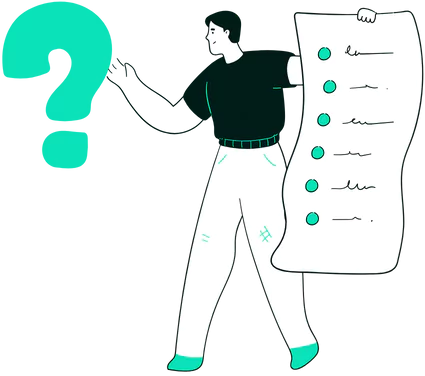
Steam Proxy FAQS
We know it’s frustrating to search google for answers about Steam’s restrictions. That’s why we’ve gathered the most frequently asked questions and provided detailed, up-to-date answers to help you navigate proxies, regional locks, and potential risks:
1. Can I use a VPN to bypass region locks for free-to-play games on Steam?
A: It’s against Steam’s Subscriber Agreement to use a VPN to circumvent region locks, even for free-to-play games. Steam may ban accounts for such actions, risking the loss of your entire game library.
2. Do I need to use a VPN after installing a region-locked game?
A: Whether you need a VPN post-installation depends on the game’s server restrictions. Some games may require a VPN for activation but not for playing, whereas others with server-based IP restrictions necessitate ongoing VPN usage. Be cautious, as persistent VPN use for gameplay might contravene Steam’s guidelines.
3. Can I make a new Steam account to use a VPN for a region-locked game?
A: While creating a separate account might seem like a way to mitigate risks, it still violates Steam’s terms and could lead to a ban. This strategy might lower the stakes but doesn’t eliminate the risk of contravening Steam’s policies.
4. If I buy a game key from another region, can I redeem and play it without a VPN?
A: For some games, if you purchase and redeem a key from an allowed region, the game will show up in your library and you can play without a VPN, even from a blocked region. However, this may still violate Steam’s rules in some cases.
5. What is the safest way to play a region-locked game?
A: The safest approach is to purchase the game through official, approved channels for your region, and not use any VPNs or proxies. Using VPNs always carries some ban risk according to Steam’s policies.
6. If I purchase a game key from another region like Amazon, will I be able to activate and play it with a VPN?
A: It depends on whether the key provided is for Steam or a separate launcher. If it’s a Steam key, you may still need a VPN to activate it from a blocked region, which risks violating Steam’s rules. If it uses a separate launcher, you may be able to use the key without issue.
7. What if my country is part of the EU – can they still region lock games for me?
A: For those of you in the EU wondering about region locks: The EU has strict consumer protection laws that could potentially influence how digital goods, like video games, are sold and restricted across different countries. In essence, these laws are designed to ensure that consumers have access to goods and services on equal terms, no matter where they are in the EU.
However, the application of these laws to video games and specifically to Steam’s region locks isn’t straightforward. Steam does apply region locks in certain cases, which can affect game prices and availability. Yet, the platform must also navigate the EU’s regulations, which aim to prevent unjustified geo-blocking between EU countries.
In practice, you might find fewer instances of restrictive region locks within the EU compared to other parts of the world, but exceptions exist. For example, specific regulations or licensing agreements might justify certain region locks (example: loot box laws), even within the EU.
8. Will Steam know I’m using a VPN and ban me immediately?
A: No, bans for VPN use tend not to happen instantly in most cases. Some users report being able to play region-locked games with a VPN for a long period before potentially getting banned down the road.
9. If I stop using a VPN after launching the game, is that safe?
A: Steam may not detect and act against VPN use immediately, but this doesn’t imply safety or approval. Long-term VPN usage for region bypassing carries risks, including potential account bans as per Steam’s discretion.
10. Are VPN bans by Steam account-wide or game-specific?
A: Based on one user’s experience, the bans may potentially be game-specific rather than account-wide in some cases.
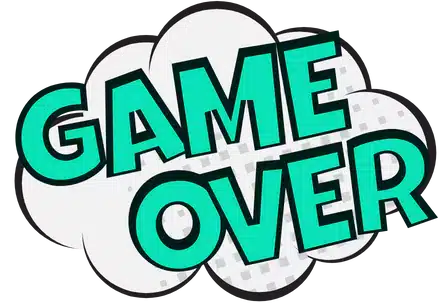
11. Do I need a proxy to play if the game is available in my region?
A: Likely not, unless you want to access another region’s store for a better price or you are facing specific network issues.
12. Are free proxies safe for Steam?
A: Generally no. Free proxies often lack adequate security and can degrade your connection quality, potentially jeopardizing your account and personal information. For a secure and optimal gaming experience, it’s advisable to avoid free proxy services.
13. What is a Steam VAC Ban?
A VAC ban refers to a ban issued by Valve’s Anti-Cheat (VAC) system in games on the Steam platform. Specifically:
- VAC stands for Valve Anti-Cheat, an automated system that detects cheats or hacks installed on a user’s computer.
- If a Steam user connects to a VAC-secured server in a multiplayer game while cheats are detected on their computer, VAC will automatically ban that user’s account.
- A VAC ban prevents the banned account from playing that specific game on any VAC-secured servers in the future across all of Steam.
- VAC bans are permanent and non-negotiable – they cannot be removed or lifted by Steam support, even in cases of claims that the ban was issued incorrectly.
- The only way a VAC ban can be removed is if Valve’s system determines it was issued improperly, in which case it will automatically be lifted.
14. What kinds of modifications will get me VAC banned?
A: Any third-party modifications or cheats designed to give a player an unfair advantage in a game will trigger a VAC ban. This includes modifying the game’s core executable files, DLL files, or using scripts/hacks.
15. Will I get VAC banned if someone else cheats while family sharing my game library?
A: Yes, your family sharing privileges may be revoked, and you could receive a VAC ban on your account if another user cheats in a game borrowed from your library. Valve recommends only authorizing Steam accounts and computers you know to be secure.
Related posts:
- Tags:
- choosing a proxy, gaming

