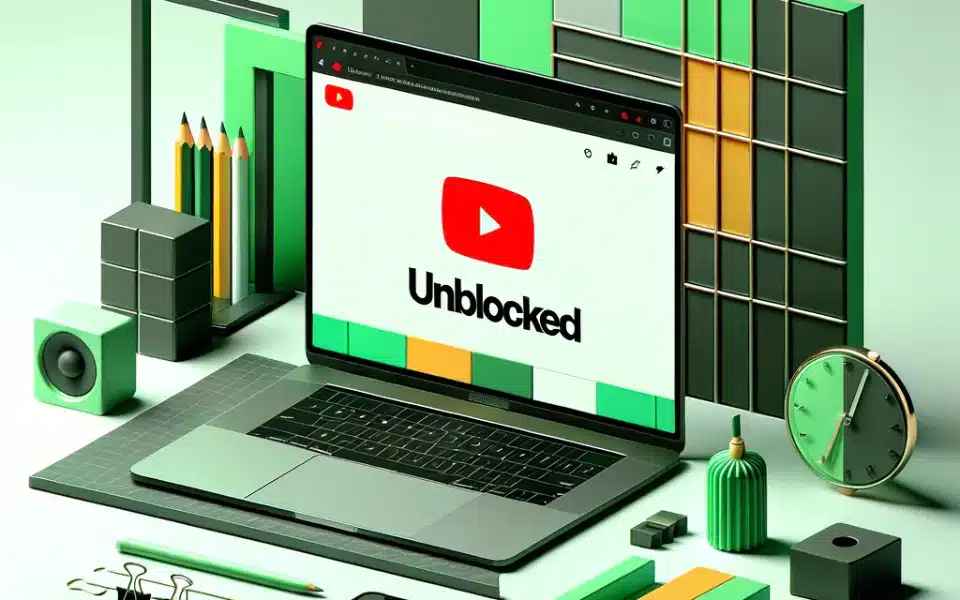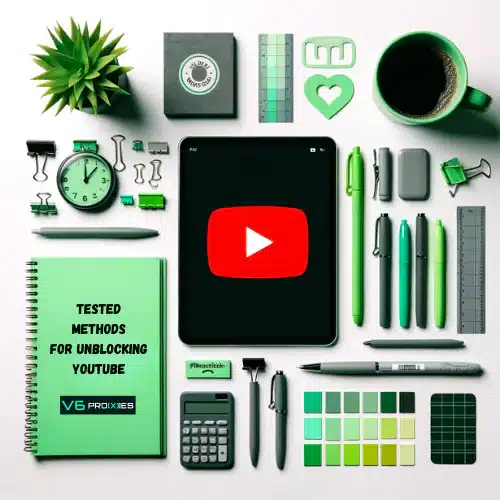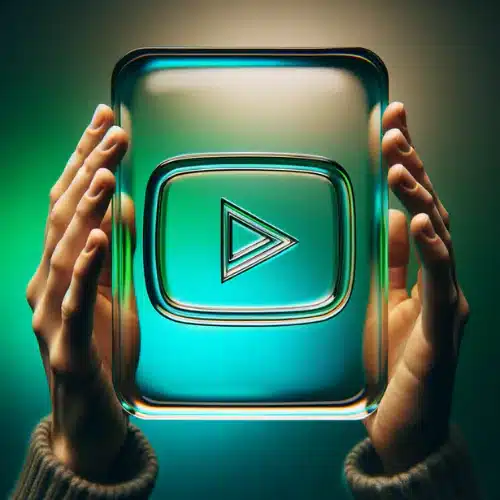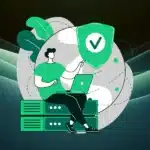After extensive research and trials of various solutions for unblocking YouTube, we are pleased to present you with this comprehensive practical guide. This guide unravels the reasons behind YouTube blocks, how it happens, and most importantly, provides 13 tested methods to effectively unblock YouTube videos.
Whether you are facing this problem at your school computer (Chromebook), at work or your parents blocked it at home, we promise you will find a simple practical solution here.
Table of Contents
- Understanding Why YouTube Gets Blocked
- How To Unblock YouTube? (13 methods)
- Unblocking Method 1: VPNs (Virtual Private Networks)
- Unblocking Method 2: Proxy Servers
- Unblocking Method 3: Tor Browser
- Unblocking Method 4: Google Translate
- Method 5: Unblocking With Browser Extensions
- Method 6: Unblock YouTube with URL Modifications
- Unblocking Method 7: DNS (Domain Name System) Changes
- Unblocking Method 8: Using Mobile Data
- Unblocking Method 9: RSS Feed Readers
- Method 10: Unblocking YouTube With Web Archive Services
- Method 11: YouTube Mirrored Websites
- Method 12: Smart DNS Services
- Method 13: Custom Scripts and Software
Understanding Why YouTube Gets Blocked
There are many reasons you can face the issue of blocked access to the whole YouTube site, or certain videos on it. Understanding these reasons is essential for anyone looking to bypass these restrictions. It not only provides context but also guides users in choosing the most appropriate method to access blocked content. These reasons include:
1. Network-Level Blocks: Schools, Workplaces
- Schools and Educational Institutions: Educational institutions often block YouTube to maintain focus in classrooms and control the digital environment. They aim to limit distractions and ensure students access only educational content during school hours.
- Workplaces: Similar to schools, some companies might restrict access to YouTube on their networks. This policy aims to increase productivity, conserve bandwidth, and maintain a professional environment. Employers often use network firewalls or forward proxies to enforce these restrictions.
2. YouTube Age Restrictions
YouTube enforces age restrictions to comply with laws and protect younger audiences from inappropriate content. Videos deemed suitable for mature audiences are restricted, requiring users to be logged in and over a certain age to view them.
3. Copyright Infringement Issues
- Automated Content ID System: YouTube uses an automated system called Content ID to identify and manage copyrighted material. When copyright owners claim a video, it can result in the video being blocked, either globally or in specific regions.
- Manual Copyright Claims: In some cases, copyright owners manually claim videos that use their content without permission. This can lead to the removal of the video or restrictions on its availability.
YouTube is the world’s largest video platform, but it is unfortunately blocked in some countries and regions.
4. Regional and National Censorship
- Government Censorship: In various countries, governments impose restrictions or completely block YouTube videos due to political, cultural, or religious reasons. This form of censorship is often part of broader internet censorship practices within the country.
- Regional Content Restrictions: Sometimes, content on YouTube is restricted in certain regions due to local laws, cultural sensitivities, or licensing issues. This means that users in one country may not have access to the same content as those in another.
How To Unblock YouTube? (13 methods)
Good news! There are plenty of options to bypass these YouTube blocks. Let’s explore them together.
Unblocking Method 1: VPNs (Virtual Private Networks)
- Choose a VPN: Select a VPN provider based on factors like speed, server locations, and security features. V6proxies allows you to use fast residential VPN IPs.
- Download and Install: Go to the VPN provider’s website, subscribe, download, and install their software on your device.
- Connect to a Server: Open the VPN application, log in, and select a server located in a country where YouTube is accessible.
- Access YouTube: Once connected to the VPN, navigate to YouTube in your web browser or app. The site should now be unblocked.
Unblocking Method 2: Proxy Servers
Another efficient method for unblocking YouTube using Proxy servers. Proxy servers allow you to access YouTube from residential or datacenter IPs located in areas where YouTube restrictions are not implemented. You can read our detailed practical guide on the steps you need to take here.
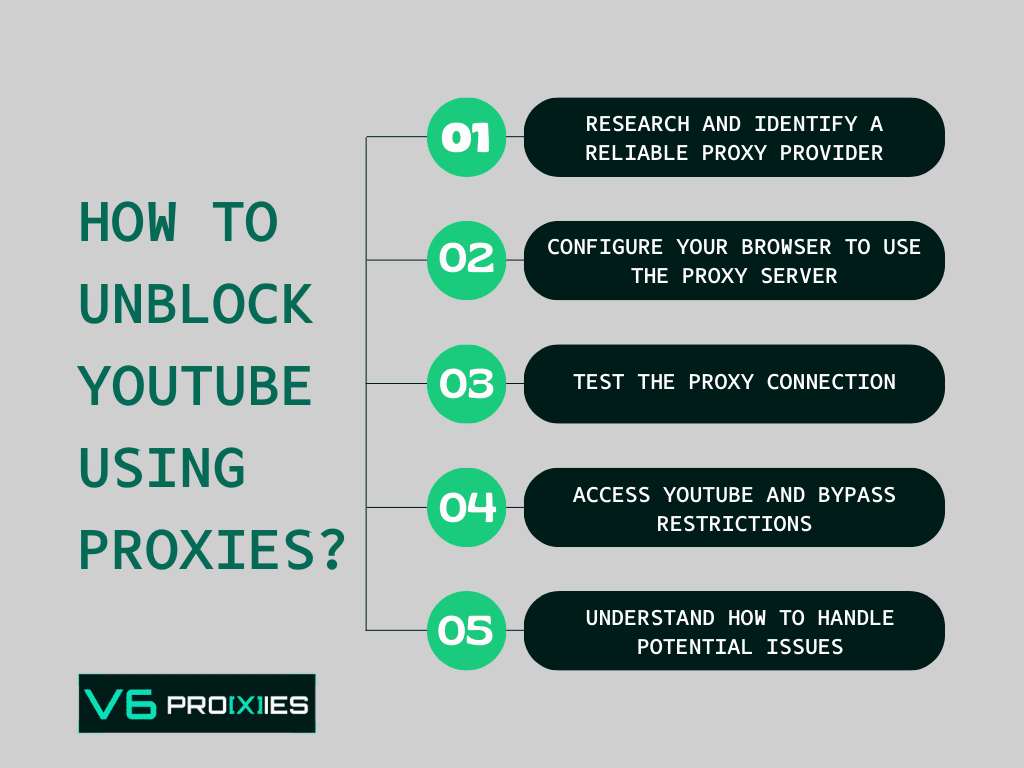
Unblocking Method 3: Tor Browser
- Download Tor Browser: Visit the official Tor Project website and download the Tor Browser for your operating system.
- Install Tor Browser: Run the downloaded file to install the browser on your device.
- Open YouTube: Launch the Tor Browser and type in YouTube’s URL. Tor will anonymize your connection, allowing access to YouTube.
It’s important to note that Tor can be slower than conventional browsers due to its routing process.
Unblocking Method 4: Google Translate
- Go to Google Translate: Open translate.google.com in your web browser.
- Use it as a Proxy: In the text box, enter the URL of the YouTube video or channel you want to access. Set the “Translate from” language to any language (other than the YouTube video’s language), and “Translate to” to your preferred language.
- Access YouTube: Click on the translated URL that appears on the right side. This link will open YouTube through Google Translate, acting as a proxy.
This is a less conventional method but has been known to work as a makeshift proxy in some cases.

Method 5: Unblocking With Browser Extensions
- Research Extensions: Look for browser extensions or add-ons that can unblock YouTube. Extensions like UltraSurf or ProxTube are popular choices.
- Install the Extension: Go to your browser’s extension store (e.g., Chrome Web Store for Chrome), find the extension, and click “Add to Browser” or a similar option to install it.
- Access YouTube: With the extension installed, open your browser and navigate to YouTube. The extension should bypass any restrictions.
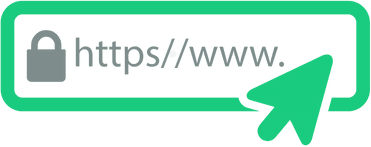
Method 6: Unblock YouTube with URL Modifications
Sometimes, changing the format of the YouTube URL can bypass simple network blocks.
- Step 1: Start by finding YouTube’s IP Address:
- Windows Users: Open the Command Prompt by typing cmd in the Windows search bar and pressing Enter. In the Command Prompt, type ping youtube.com and press Enter. Look for a line that starts with “Pinging youtube.com” followed by an IP address in square brackets. This is YouTube’s IP address.
- Mac Users: Open the Terminal application (found in the Utilities folder within Applications). Type ping youtube.com and press Enter. Similar to Windows, look for the line showing YouTube’s IP address.
- Step 2: To use the IP Address in Your Browser, copy the IP address displayed in the Command Prompt or Terminal, open your web browser and paste this IP address into the address bar, press Enter to navigate to YouTube using its IP address.
This technique can sometimes bypass network blocks, but its effectiveness may vary.
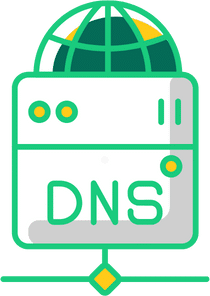
Unblocking Method 7: DNS (Domain Name System) Changes
- Access Network Settings: Go to your device’s network settings. On Windows, this is in the Control Panel; on macOS, it’s in System Preferences.
- Modify DNS Server: Change the DNS server addresses. Google DNS (8.8.8.8 and 8.8.4.4) or OpenDNS (208.67.222.222 and 208.67.220.220) are popular choices.
- Save and Reconnect: Save your new DNS settings and reconnect to your network. This can sometimes bypass YouTube blocks at the network level.
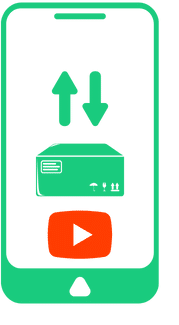
Unblocking Method 8: Using Mobile Data
- Switch Off Wi-Fi: On your device, turn off Wi-Fi to disconnect from the blocked network.
- Enable Mobile Data: Activate your mobile data connection through your device’s settings.
- Access YouTube: Open YouTube in your browser or app while connected to mobile data.
This method bypasses Wi-Fi network restrictions but be mindful of data usage.
Unblocking Method 9: RSS Feed Readers
- Choose an RSS Reader: Visit an RSS feed reader, such as Feedly or Inoreader.
- Find YouTube RSS Feed: Add “https://www.youtube.com/feeds/videos.xml?channel_id=” followed by the channel’s unique ID). OR just copy the URL of the channel from YouTube.com and paste it into your RSS reader.
- Add to RSS Reader: Copy the RSS feed link and add it to your RSS reader. You can now view updates and videos from the channel through the reader.
This method generally allows for viewing updates and videos in a limited format and will not provide full YouTube functionality.
Method 10: Unblocking YouTube With Web Archive Services
- Visit an Archive Website: Go to a web archiving service like the Wayback Machine (archive.org).
- Enter YouTube URL: In the search bar, type the direct URL of the YouTube video or channel you wish to access.
- Browse Archived Content: Choose an archived date to view the content.
Note that this method is only effective for older content and may not work for recent videos.
Method 11: YouTube Mirrored Websites
YouTube mirror sites are essentially alternative websites that replicate the content and functionality of YouTube. They are hosted on different servers and domains, separate from the official YouTube platform. These mirror sites can be used to access YouTube videos and sometimes even user comments and channel pages. To unblock YouTube with them:
- Find a Mirror Site: Conduct an online search for YouTube mirror sites and choose one.
- Access Content: Navigate to the mirror site you found. Use the search function on the site to find and watch YouTube videos. Be cautious as some mirror sites may not be secure.
Key characteristics of YouTube mirror sites include:
- Replicated Content: They often host copies or mirror the content found on the official YouTube website, including videos, user comments, and channel information.
- Different Domain Names: These sites do not use the ‘youtube.com’ domain. Instead, they have different URLs, which can bypass network-level blocks that specifically target the official YouTube domain.
- Access in Restricted Areas: Mirror sites are particularly useful in regions where YouTube is blocked due to regional censorship or network restrictions, as they might not be subject to the same blocks.
- Varied Functionalities: While some YouTube mirror sites offer a near-complete replication of YouTube’s functionality, others may offer limited features, focusing primarily on video playback.
Method 12: Smart DNS Services
Smart DNS services are specialized internet tools designed to help bypass geographical restrictions on websites and streaming services, including YouTube.
Smart DNS services selectively reroute DNS queries to bypass geo-restrictions, maintaining original internet speed. Proxy servers route all internet traffic through a different server, providing IP address anonymity and content access without inherently affecting speed.
To use a smart DNS service:
- Subscribe to a Smart DNS Provider: Research and choose a Smart DNS provider, such as smartdnsproxy.com.
- Configure Your Device: Follow the provider’s instructions to set up the Smart DNS on your device. This usually involves changing the DNS server addresses in your network settings.
- Access YouTube: Open your browser and go to YouTube. The Smart DNS service should allow access without the usual restrictions.
Method 13: Custom Scripts and Software
- Research and Download: Search for software solutions or scripts that have been developed to unblock YouTube. Sites like GitHub may host such scripts (example).
- Follow Setup Instructions: Carefully follow the setup instructions provided with the software or script. This might involve running the script through a command-line interface or installing additional software components.
Related:
Related posts:
- Tags:
- Social Media, youtube proxies